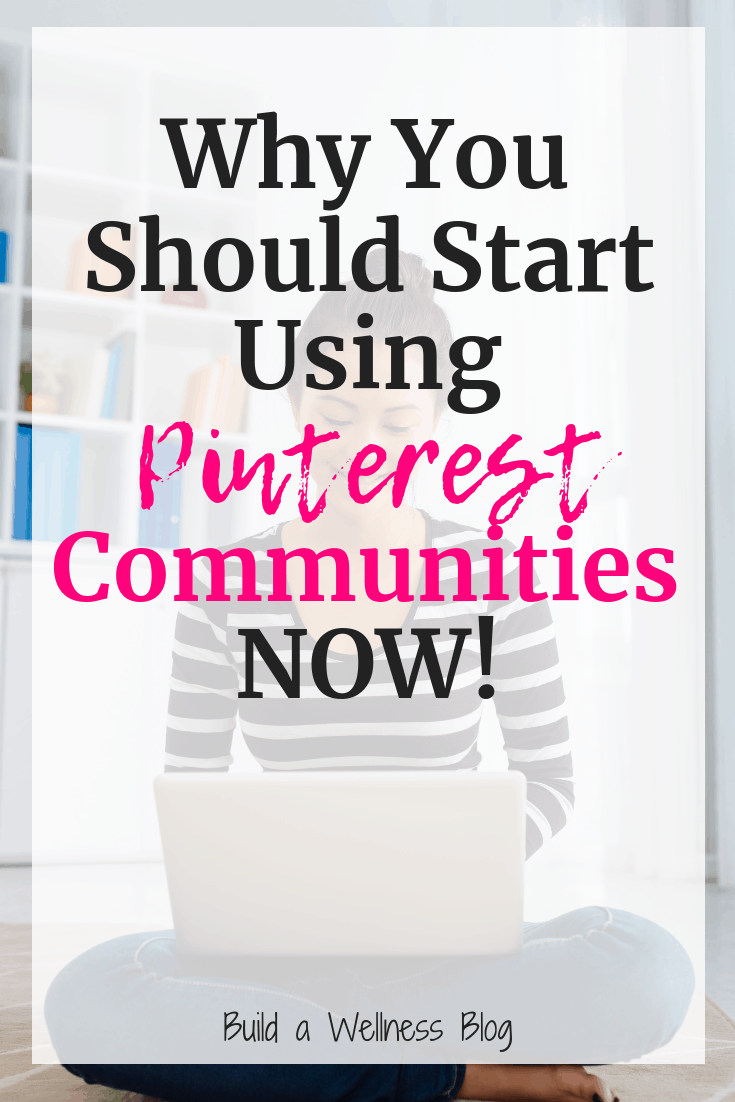
Why You Should Start Using Pinterest Communities Now
Have you heard the buzz about Pinterest communities? Pinterest itself has been relatively quiet so far about the roll-out, but many bloggers have stumbled across this feature and are jumping in head first. And for good reason – communities may be a great tool for both promoting your blog and (perhaps more importantly) connecting and engaging with your audience.
What are Pinterest communities?
Think of Pinterest communities like a Facebook group, but Pinterest style. In the community, you can:
1) Share links to your pins, others pins, or direct websites, like this:
2) Ask questions – and get replies to those questions, like this:
3) Share photos (that are not linked), like this:
Currently the Pinterest community feed is one long chronological thread. For example, here’s what it looks like when I hopped into one of the blogger communities in Pinterest where people are introducing themselves:
What’s the difference between group boards and communities?
Group boards are meant to be a place to showcase pins from multiple contributors related to one topic. They used to be an amazing way to get additional blog traffic, as well as find great pins from fellow bloggers.
However, along the way some people turned to spamming group boards, and it got a bit mechanical and lost the ‘group’ feel to it. Pinterest has since said they’re demoting group boards a bit in the feed.
I think communities are their way of trying to create that group feel in a way that encourages more engagement. While you can only share pins to group boards, communities come with those other features like asking and answering questions and sharing photos/text.
Also, unlike group boards where 80 people can have a group board named the same thing, Pinterest will only allow one community of a specific name. If someone names a community “Vegetarian Recipes” that will be the only community specifically named “Vegetarian Recipes”. Here are some examples of communities that already have names claimed:
Why does that matter? If you work in a specific niche, jump on there now and grab up that community! If Pinterest communities flop, you’ve lost nothing. But if they grow and become the social aspect that Pinterest is hoping for them to become, you’ll secure a very valuable piece of real estate on Pinterest.
For example, let’s say you work in PCOS – hop over there and see if there’s any community named PCOS. If not, go ahead and create one!
How do you get access to Pinterest communities?
While I originally thought the communities feature was only being rolled out to groups of profiles over time (and it probably is) – there’s a trick to get the feature on your profiles sooner! All you need to do is get an invite to someone else’s community and join that community. Once you do so, you’ll have access to the communities feature (it’s located at the following link, but you won’t be able to see this site – at least right now – until you’ve already joined a community: https://www.pinterest.com/communities/).
Feel free to join any of my communities if they are relevant to you and your work, and so you can get access to the feature:
Blogging communities:
Nutrition/fitness communities:
- Sports Nutrition
- Running & Road Races
- Triathlon
- Dairy Free for Breastfeeding
- Dairy Free Recipe Ideas
If none of those are relevant, poke around some of the blogging Facebook groups a bit and see if you can find some good Pinterest communities threads where people are sharing their communities to join.
How to create a Pinterest community
Once you’ve joined a community, you’ll see a “communities” tab up at the top, sandwiched between “home” and “following”. If you click on that, it will bring you to the communities page where you’ll see any that you’ve joined, suggestions for new communities to join, and the ability to “create a community”.
If you click to create a community, you’ll be taken to a very simple page like this where you’ll only need to do three things:
- Add a cover image
- Add a name for your community
- Add a description of your community
Pinterest will tell you if the name is already taken when you go to save it, so if it is you’ll need to come up with another name.
From there, you can start a discussion about anything – ask questions, share links, etc:
Also, if you are pinning something that would be relevant to your community, Pinterest makes it easy to share directly from the pin with the little heart button that says “share to community” up top.
How do you invite someone to your Pinterest community?
Once you create your community, you just click on it and you’ll be brought to a page that looks like the one below. There’s a little person icon there with a plus sign, and if you click that, it’ll give you the option to add people (through those you follow on Pinterest; via other social platforms; or using a direct link).
I hope this was helpful as you start diving into Pinterest communities! If you’re looking for more Pinterest tips, definitely check out my post on Pinterest hashtags and on some of other Pinterest updates this year. And if you want more support, check out my PinSmart Pinterest course!
Share with me: What do you think about Pinterest communities? Are you embracing this new feature? Waiting until it’s a bit more established?


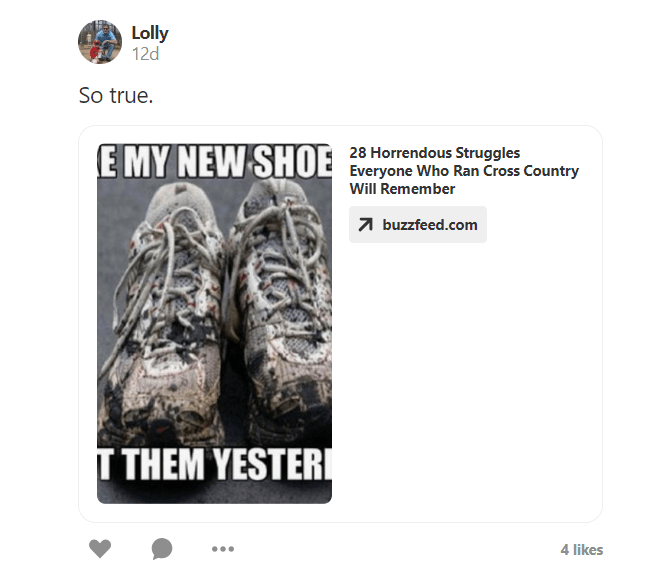
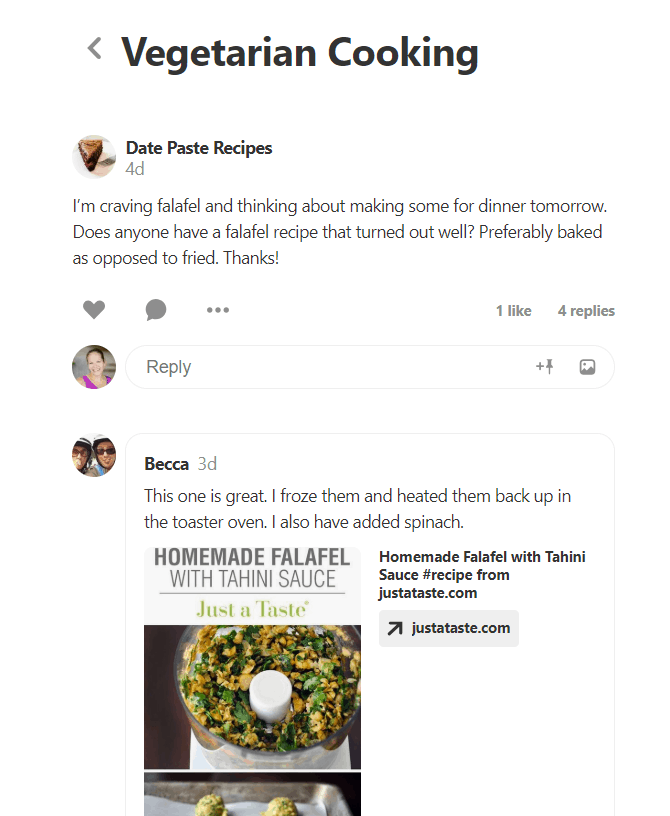
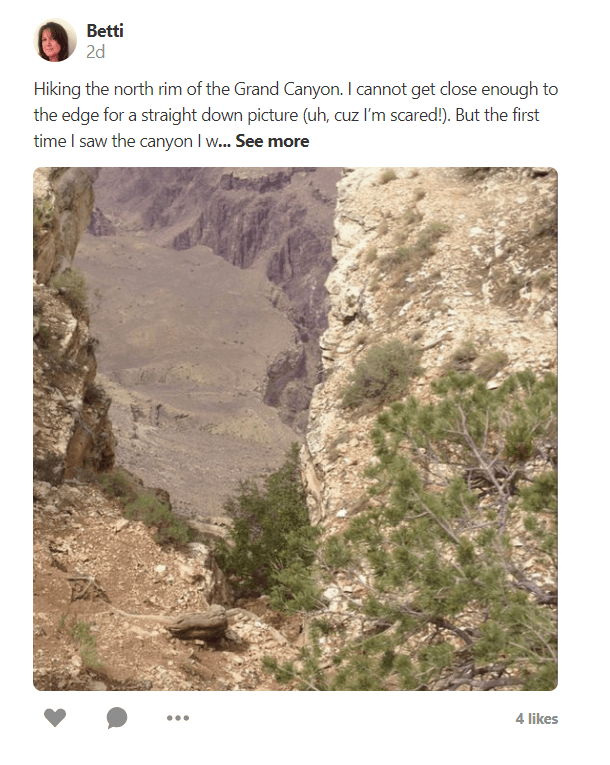
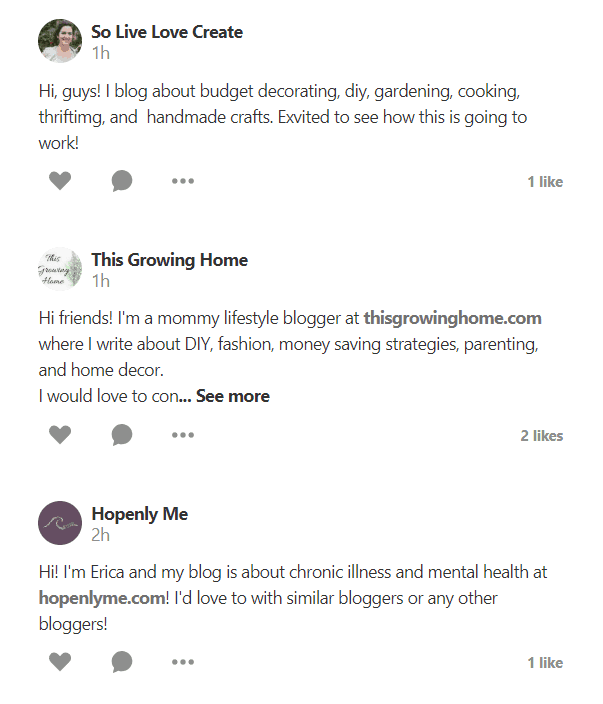
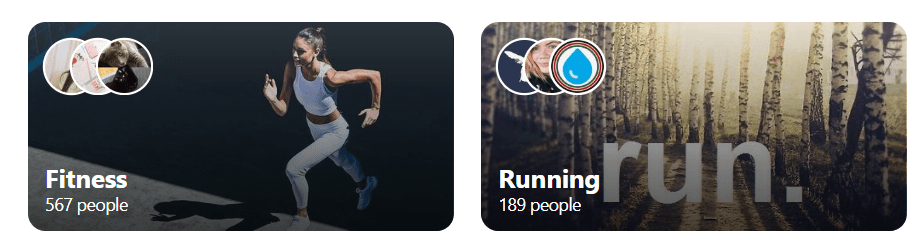
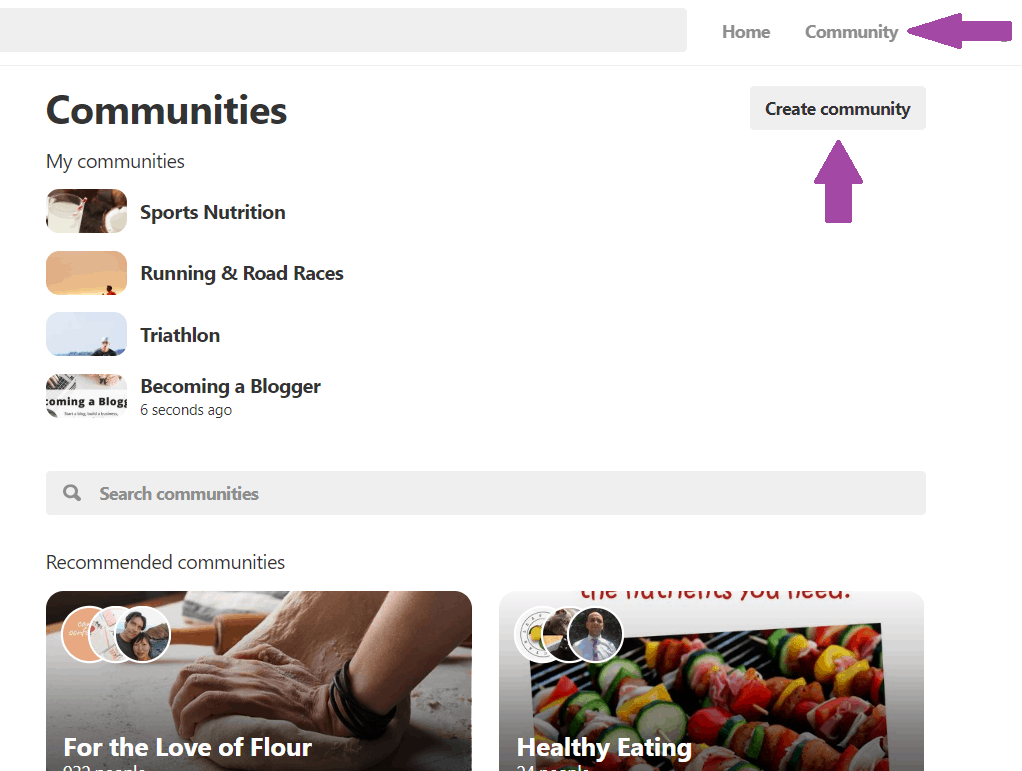
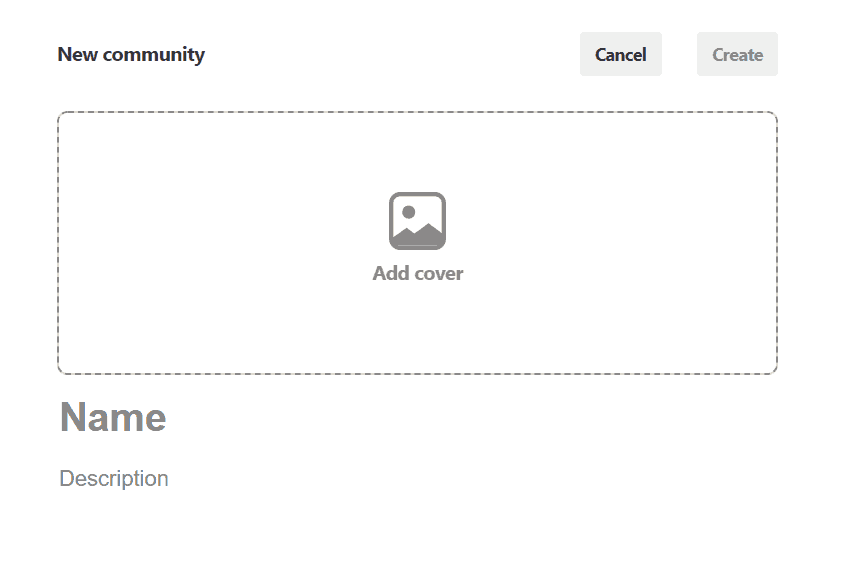
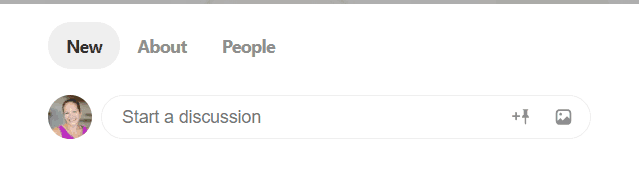
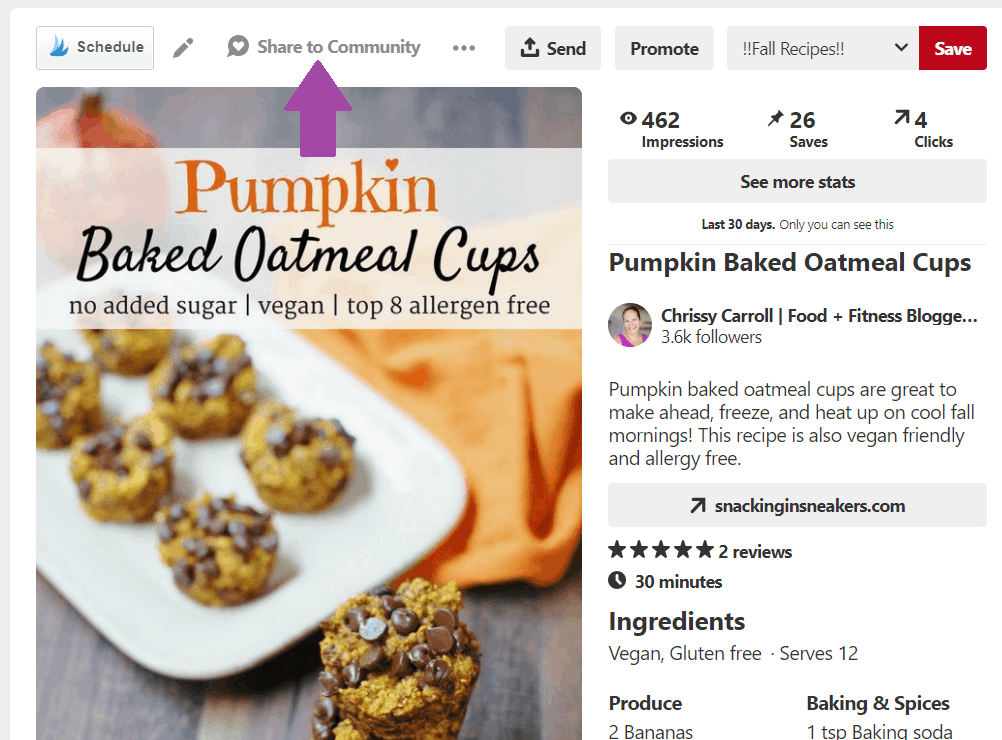
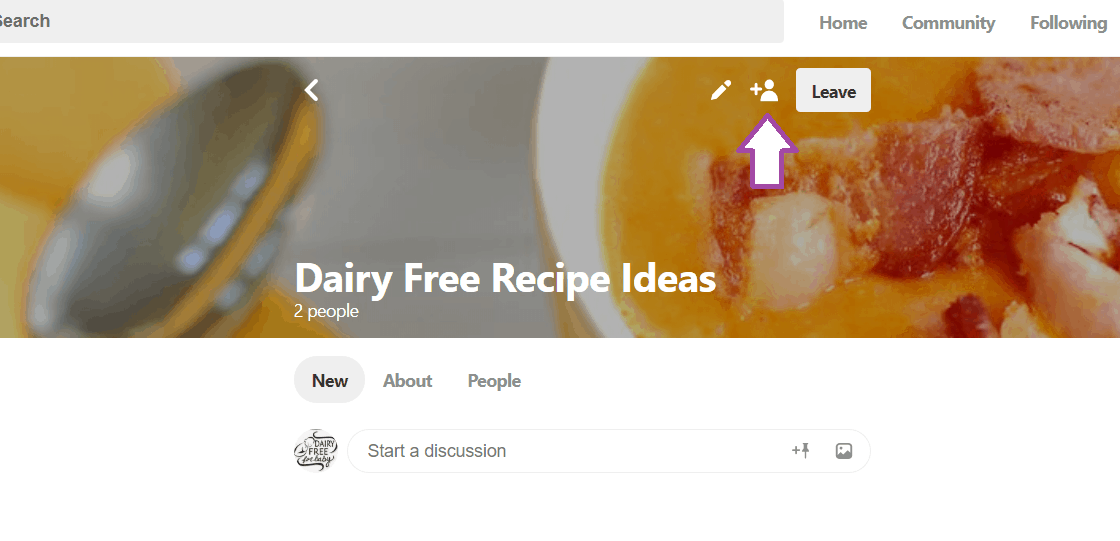
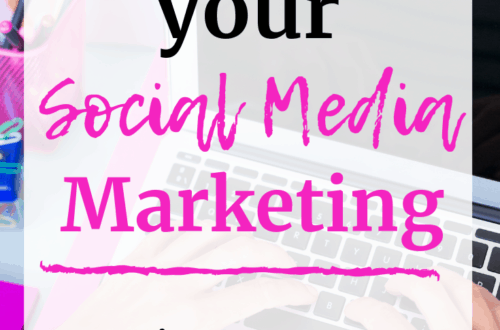
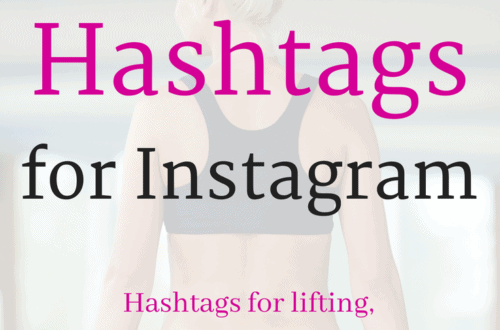

2 Comments
Adrienne
Hi there
I would love to know if you think we should only make 2-3 communities or more than that. Thanks!
Chrissy Carroll
I’d vote for 2-3 for now. I’m not sure if a) there’s a limit, or if b) it’s safe to do a ton with all the random pinterest account deactivations that keep occurring for many bloggers. I feel like 2-3 will let you grab a few key ones in your niche without looking like spamming to Pinterest. (Just my opinion though, so keep me posted if you end up doing differently and how it works out!)