
How to Use Affiliate Links on Idea Pins
Gone are the days of Pinterest driving massive amounts of traffic to blogs. They’ve made it clear recently that their mission is focused on keeping people on-platform as well as e-commerce. But don’t write off the platform just yet. Pinterest announced that creators could utilize affiliate links on idea pins, and this could be an easy monetization stream to add to your business!
What are idea pins?
Idea pins are kind of like Instagram stories, but they don’t disappear after 24 hours. Instead, they keep growing in views and are permanently discoverable on the platform. You can utilize both photos and short-form video content for an idea pin, which can have up to 20 frames.
The major downside to them? You can’t include a link to your website.
Because of this, most creators have been hesitant to use idea pins – myself included. Why would I want to create content and not drive any actual traffic to my site?
There are some ways to encourage people visit your site, like having a slide at the end that encourages people to visit the site to find the full recipe, for example.
(That said, most Pinterest users don’t fully understand the feature, and I get many comments along the lines of “where’s the recipe?” or “where’s the link?” – even on the idea pins where I’ve shared the entire recipe in full.)
But now that idea pins continue to take over Pinterest search results, and since affiliate marketing on idea pins is a possibility, I think it offers creators a new way of approaching Pinterest strategy.
(Side note – I also think idea pins are great for sponsored posts with brands, whether you offer them as a standalone service or as an addition to a sponsored blog post. You can find more details about sponsored content and other ways to make money on Pinterest without a blog here.).
Why use affiliate marketing on idea pins?
The addition of affiliate marketing on idea pins seems like a creative way to satisfy Pinterest’s desire for creators to create on their platform, and our own desire to actually make money as creators.
According to internal Pinterest data shared in 2021, Pinterest found that people using the platform are 89% more likely to exhibit shopping intent on products tagged in idea pins – compared to standalone product pins.
They don’t say why, but I’m guessing this is the value of influencer marketing at play – taking recommendations from someone they follow and like, compared to coming across a random product in their feed.
And since idea pins are also dominating Pinterest search, this could be an easy way to get ongoing affiliate sales if your pin ranks well in their results.
Here are a few quick ways that wellness bloggers might utilize idea pins with an affiliate marketing focus:
Fitness blogger
- Share a curated list of your top 5 pieces of at-home workout equipment
- Share several workout moves using one specific piece of equipment, encouraging viewers to purchase it
- Compare two different workout leggings and share which you’d recommend
Food blogger
- Share a few reasons why you love your favorite kitchen appliance
- Share 5 kitchen hacks using inexpensive Amazon products
- Share your 3 favorite spice blends that add a ton of flavor
Nutrition blogger
- Share a few of your favorite healthy eating cookbooks
- Share 3 products that people need to help with their New Year’s Resolutions
- Share your favorite protein powder and the benefits of using it
What affiliate links can you use on idea pins?
According to a post in the Pinterest Business Community, as of October 2021, these are the approved affiliate partners:
- Amazon Associates
- ShopStyle Collective
- Rakuten Advertising
Are there any products that are not allowed for affiliate marketing?
Yes, there are several product categories that are not allowed (even if they are products that you can find in the approved affiliate partners). According to Pinterest’s guidelines, you can’t link to the following products:
- Adult products
- Alcohol
- Animals
- Anything illegal or counterfeit
- Drugs, tobacco, or related paraphernalia
- Financial products (loans, crypto)
- Gambling
- Many healthcare products (Rx, medical devices, weight loss products)
- Products sold by political campaigns / PACs
- Weapons
(This list may not be comprehensive; always check Pinterest’s merchant guidelines for the most up to date information).
How to Create an Idea Pin with an Amazon Affiliate Link
There’s a few steps to this process, so let’s break it all down. (Note that the process is very similar with the other two affiliate programs; I use Amazon regularly so that’s what I’ve demoed below.)
1. Add your Pinterest account to your Amazon website list.
I haven’t seen a clear answer in Amazon’s guidance as to whether this is necessary when the social account is associated with a website that’s already on your list — but probably a good idea to disclose it.
To do this, login to your affiliate account, and then click on your username in the upper righthand corner and click “account settings”.

The list of settings options will come up. Click on “edit your website and mobile app list”.

Go ahead and enter in your Pinterest Profile URL and click enter, so it’ll now appear in your list.

2. Create a new tracking ID (optional).
This step is optional, but helpful if you like knowing where your affiliate sales are coming from.
You can create a tracking ID that you use specifically when you add affiliate links to your idea pins. Then when you’re looking at your Amazon reports, you can filter them by that tracking ID to see exactly how many clicks and commissions you’ve earned from your idea pins.
To set this up, click on your username again and this time click on “manage your tracking IDs”.

On the next screen, you’ll click “add tracking ID”.

Now just type in whatever you’d like that indicates this will be idea pins. I used “chrissytherdpins” – that way I know that those commissions are coming from my ChrissyTheRD Pinterest profile (rather than one of my other blog’s accounts).

3. Plan your pin and grab your links.
Plan out your idea pin. What are you going to share? What photos and videos do you need to take? Go ahead and gather those.
Then, grab your affiliate links from Amazon for the products you are featuring.
Three important tips:
a. Grab links on desktop. I’ve heard from a few people that links via the Mobile GetLink on Amazon Shopping don’t work; you’ll need to grab the links via desktop using either SiteStripe or the main affiliate section.
b. Grab affiliate links for the direct product URL. When I was originally adding links, I kept getting an “invalid parameters” error. I discovered this can occur when the Amazon URL includes the search terms you type in to get to the URL.
To fix this, when you search for a product, remove everything from the URL except the direct product link, then refresh the page and grab the link from SiteStripe.
For example, let’s say I go to Amazon and search for the “Triathlete’s Training Bible”. I click on it in the results. This is the URL that comes up, and the one that SiteStripe will grab if I try to get the link at that point:
See that “keywords” section? I found out this was causing the invalid parameters issue.
Instead, remove everything after the number in the middle. This is the direct product URL, and the proper one to now grab your affiliate link to:
https://www.amazon.com/Triathletes-Training-Bible-Worlds-Comprehensive/dp/1937715442
c. When you pull an Amazon affiliate link using SiteStripe, remember to select the correct tracking ID each time if you created a new tracking ID for idea pins. There’s a dropdown box when you grab the link – just change it to your idea pin tracking ID, then press “get link” again to grab the correct link.

4. Create your idea pin!
At this point, you’re ready to create your idea pin. You must do this on an Android or iOS device – the desktop program does not support it.
On the app, click the plus button then select idea pin.

This will bring up a screen that allows you to record or take photos at this moment, or you can click on the bottom left to upload photos and videos that you’ve already taken.

Choose the photos and/or videos that you want to feature in your pin.
Once you’ve done that, you can scroll through your story and click on each photo/video to edit it.

Once you click on any image in the story to edit it, you’ll see options at the bottom to add text, stickers, etc.
In the stickers section, you can find the option for the “product tag”.

When you click on the product tag, you’ll see an option to select “product link”. Add your Amazon affiliate link to this and press enter.

Leave the button toggled to the right to indicate that it is a sponsored or affiliate link. It’s a little confusing because Pinterest doesn’t seem to indicate which way is the correct toggle, but it’s to the right (big kudos to Alisa Meredith over in the Pinterest Business Community for helping me figure that out).

When you do this, Pinterest will put an automatic note at the bottom of your pin once it’s published to reinforce that it’s a sponsored or affiliate link. (You won’t see this before it’s published).
I also add an Amazon affiliate disclosure to the bottom of the idea pins with links, just to be extra safe. I’m not sure this is 100% necessary, as Pinterest’s disclosure is pretty clear, but since I don’t have anywhere else to put the full Amazon disclosure – this seemed like the best option.
You can see the Pinterest disclosure circled in red, and mine circled in orange, in the live version of the pin. You can also see the product tag in white on this frame of the story:

There you have it – the whole process! Here’s an example of the completed idea pin with affiliate links so that you can see what it looks like.
Hopefully this helps you create idea pins with affiliate links so that you can start to monetize your Pinterest account! Feel free to let me know if you have any questions below.
Share: Have you tried using affiliate tags on idea pins? Did you experience success?
Feel free to pin this post to share with others!



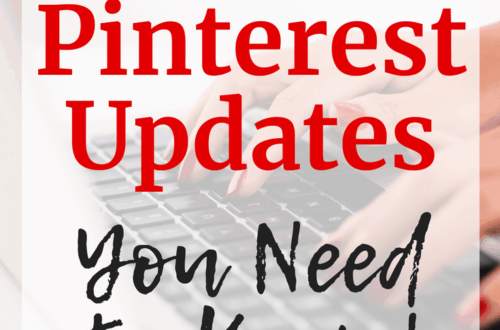
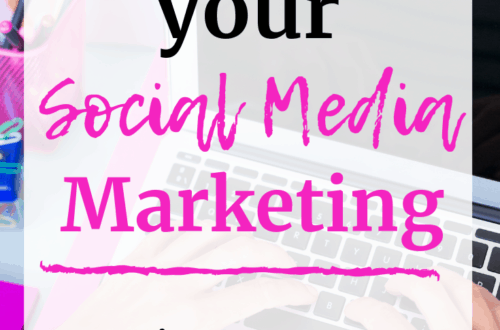
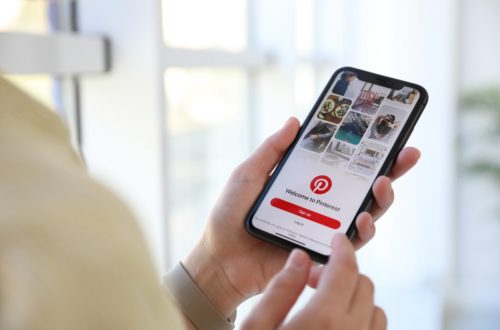
5 Comments
Amanda Hernandez
Thank you! I just used your tutorial and it worked well!
Audrey
Is there a way you could post a video on this? I followed every step up until actually seeing you enter in the amazon affiliate code and that is where I am unable to link! It says that there is an error. I did do the product page as you stated and deleted keywords to get the link! Help please haha.
Chrissy Carroll
Are you using the long link? I find using the short link sometimes causes an issue. That might be the problem 🙂
Hassan Raza
This is what I have been searching for. I was doing Amazon Affiliate on pinterest with desktop (stripe) links and Amazon Shopping Mobile Links. I was getting commision on desktop links but later when i started to add mobile links my amazon account got suspended.
Please clear one more thing, does amazon officially allow to use pinterest social media for affiliate programs. I got a rejection email in which it says social media account you provided doesnot meet our program requirements. They named facebook, tiktok,instagram,youtube, twicth and twitter as partner programs. But in that list they didnt mentioned pinterest. But I have seen many pinners using affiliate links on pins and idea pins. So whats the correct approach.
Chrissy Carroll
Amazon is one of the official partners that Pinterst uses for idea pins, so I can’t imagine it would be problematic (but obviously, I’m not working there, haha, so don’t take this as “official advice”). I think their affiliate program acceptance guidelines may vary for getting into the program, and maybe they don’t accept Pinterest for that baseline requirement? But I have added my Pinterest profile to my accepted sites/profiles without a problem.